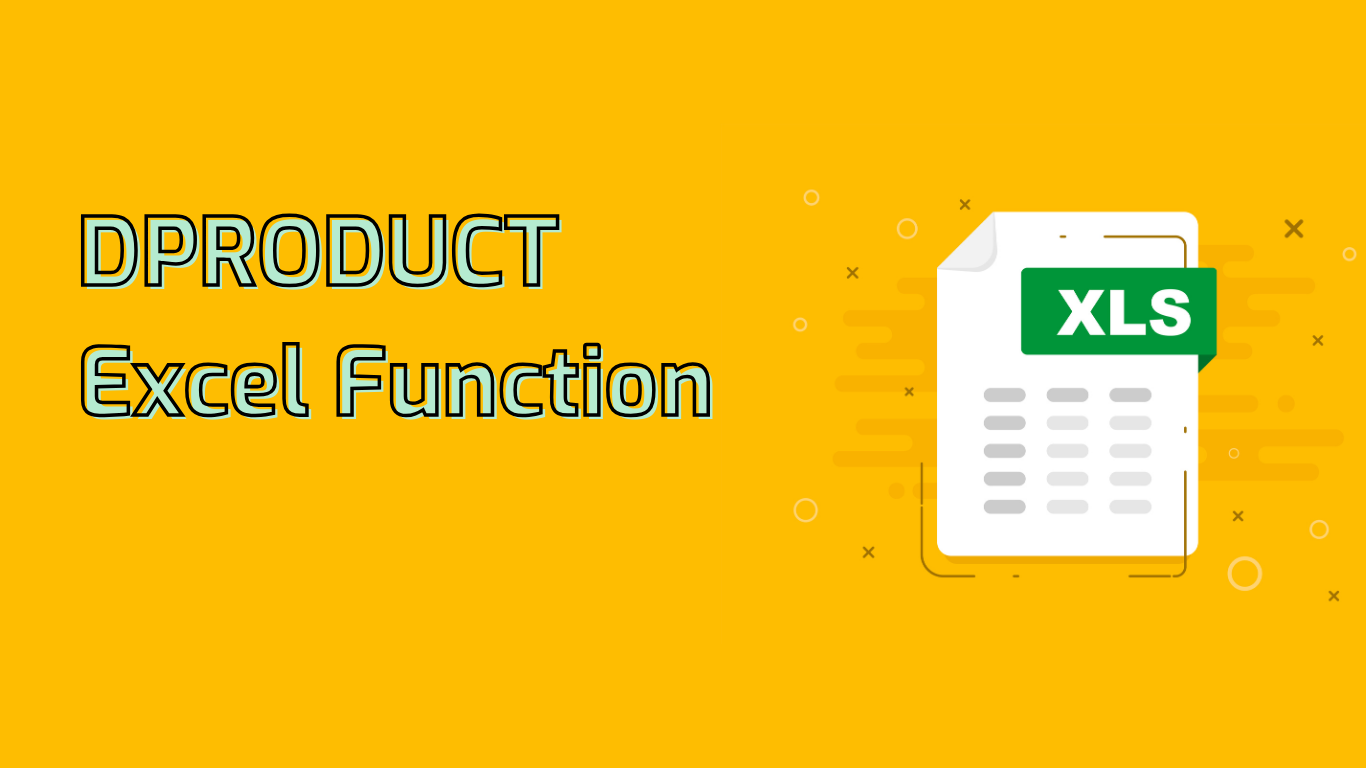
DPRODUCT Function in Excel: Multiplying Values with Conditions
The DPRODUCT function in Excel is a powerful tool for multiplying values in a column of a list or database that match specific criteria. This function is particularly useful for data analysis, conditional calculations, and database management tasks.
Syntax and Parameters
The syntax for the DPRODUCT function is:
DPRODUCT(database, field, criteria)- database: The range of cells that makes up the list or database. The first row should contain column labels.
- field: Indicates which column to use. Can be a column label in quotes (e.g., “Sales”) or a number representing the column position.
- criteria: The range of cells containing the conditions. Must include at least one column label and one cell below it specifying the condition.
Practical Example
Imagine you have a sales database with columns for “Product”, “Region”, and “Quantity”. To find the product of quantities for apples sold in the South region:
- Set up your criteria range (e.g., in cells E1:F2):
Product Region Apples South - Use the function:
=DPRODUCT(A1:C5, "Quantity", E1:F2)
Common Use Cases
- Financial analysis for specific market segments
- Inventory management calculations
- Automated reporting with dynamic criteria
- Conditional multiplication in complex data sets
Potential Challenges
Users may encounter difficulties with:
- Setting up the criteria range correctly
- Handling complex criteria involving multiple conditions
- Interpreting error messages like #VALUE! or #NAME?
- Understanding the syntax for logical operators in criteria
Conclusion
The DPRODUCT function is a valuable tool for Excel users who need to perform calculations on specific subsets of data within a database. By mastering its use, you can significantly enhance your data analysis capabilities and streamline your reporting processes.
Leave a Reply