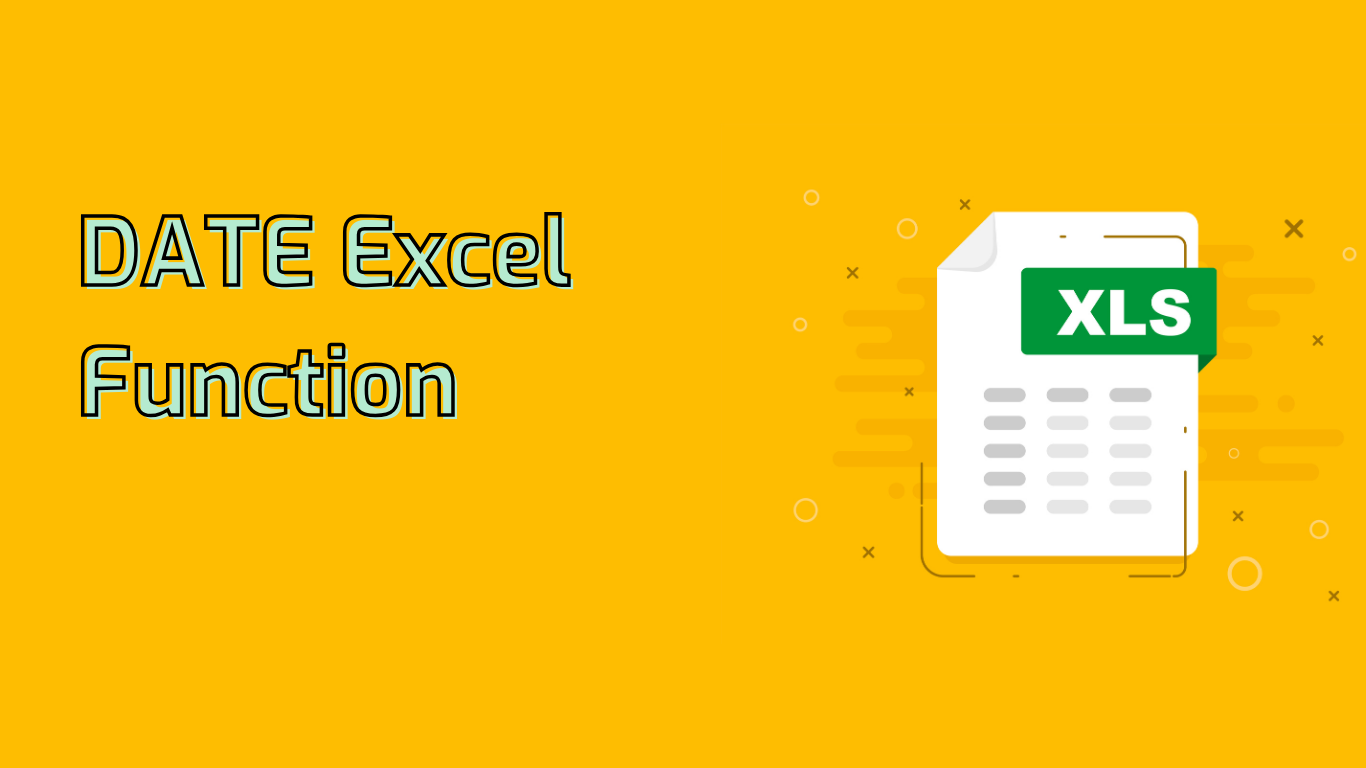
Excel DATE Function: Creating and Manipulating Date Values
The DATE function in Excel is a powerful tool for creating and manipulating date values. It allows users to construct dates from separate year, month, and day components, making it invaluable for data analysis, reporting, and various calculations involving dates.
Syntax and Usage
The basic syntax of the DATE function is:
DATE(year, month, day)- year: A number representing the year (1-4 digits).
- month: A number from 1 to 12 representing the month.
- day: A number from 1 to 31 representing the day of the month.
For example, DATE(2023, 10, 5) returns October 5, 2023.
Key Features and Benefits
- Flexibility: Handles overflow in month and day arguments automatically.
- Consistency: Ensures uniform date formatting across datasets.
- Dynamic Date Creation: Allows for date generation based on cell values.
- Calculation Support: Facilitates complex date-based calculations.
Common Applications
The DATE function proves useful in various scenarios:
- Combining Separate Date Components: Merging year, month, and day from different cells.
- Age Calculation: Determining age based on birthdate and current date.
- Financial Modeling: Calculating payment dates or project timelines.
- Data Validation: Ensuring dates fall within specific ranges.
Practical Examples
- Generate Specific Date:
=DATE(2023, 12, 25)returns December 25, 2023. - Calculate Age:
=DATEDIF(A1, TODAY(), "Y")where A1 contains the birthdate. - Dynamic Date Creation:
=DATE(A1, A2, A3)using year, month, and day from separate cells. - Future Date Calculation:
=TODAY() + 30finds the date 30 days from today.
Potential Challenges
While powerful, users should be aware of certain nuances:
- Invalid Dates: Entering non-existent dates (e.g., February 30) results in errors.
- Two-Digit Years: Can lead to misinterpretation (00-29 as 2000-2029, 30-99 as 1930-1999).
- Serial Number Representation: Excel stores dates as serial numbers, which may confuse some users.
- Regional Settings: Date formats vary globally, potentially causing issues in international collaborations.
Compatibility
The DATE function is widely supported across Excel versions, including:
- Excel 2007 through 2021
- Excel for Microsoft 365
- Excel for Mac (2011 onwards)
In conclusion, the DATE function is an essential tool for Excel users dealing with date-related data and calculations. Its versatility and wide compatibility make it a cornerstone function for many spreadsheet applications.
Leave a Reply