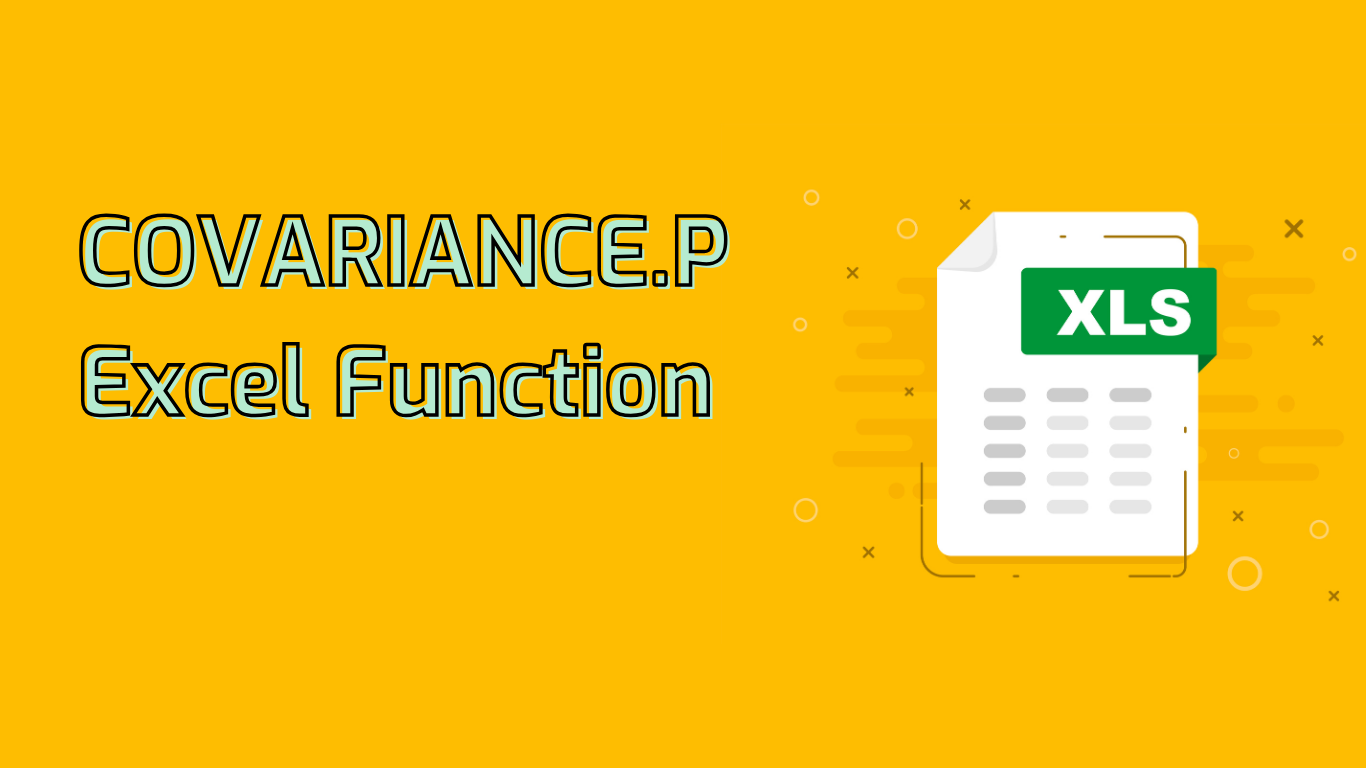
COVARIANCE.P Function in Excel: Understanding Population Covariance
The COVARIANCE.P function in Excel calculates the population covariance of two data sets. This statistical measure helps determine how much two random variables change together, providing insights into their relationship.
Syntax and Parameters
The function syntax is: COVARIANCE.P(array1, array2)
- array1: The first range of data points
- array2: The second range of data points
Supported Excel Versions
COVARIANCE.P is available in Excel 2010 and later versions, including Excel for Microsoft 365 and Excel for the web.
Common Use Cases
- Financial Analysis: Assessing relationships between asset returns
- Risk Management: Analyzing covariance between risk factors
- Data Science: Understanding variable relationships in datasets
- Economics: Studying connections between economic indicators
- Quality Control: Examining relationships between quality metrics
Practical Example: Stock Return Analysis
To calculate the covariance between two stocks’ returns:
- Enter monthly return data for Stock A in column A (A2:A13)
- Enter monthly return data for Stock B in column B (B2:B13)
- In an empty cell, use the formula:
=COVARIANCE.P(A2:A13, B2:B13)
Interpreting Results:
- Positive covariance: Stocks tend to move in the same direction
- Negative covariance: Stocks tend to move in opposite directions
- Near-zero covariance: Little to no linear relationship between stock returns
Common Challenges and Issues
Users may encounter difficulties with:
- Data Range Mismatch: Ensure both datasets have equal data points
- Non-Numeric Data: Use only numeric data to avoid errors
- Empty Cells: These can lead to incorrect results or errors
- Understanding Covariance: Interpreting the meaning and application of results
- Data Preparation: Cleaning and formatting data can be time-consuming
- Large Datasets: May slow down Excel’s performance
Conclusion
The COVARIANCE.P function is a powerful tool for statistical analysis in Excel. By understanding its usage and interpretation, users can gain valuable insights into variable relationships, aiding decision-making in finance, data science, and various other fields. While it may present some challenges, particularly for those new to statistics, mastering this function can significantly enhance data analysis capabilities.
Leave a Reply