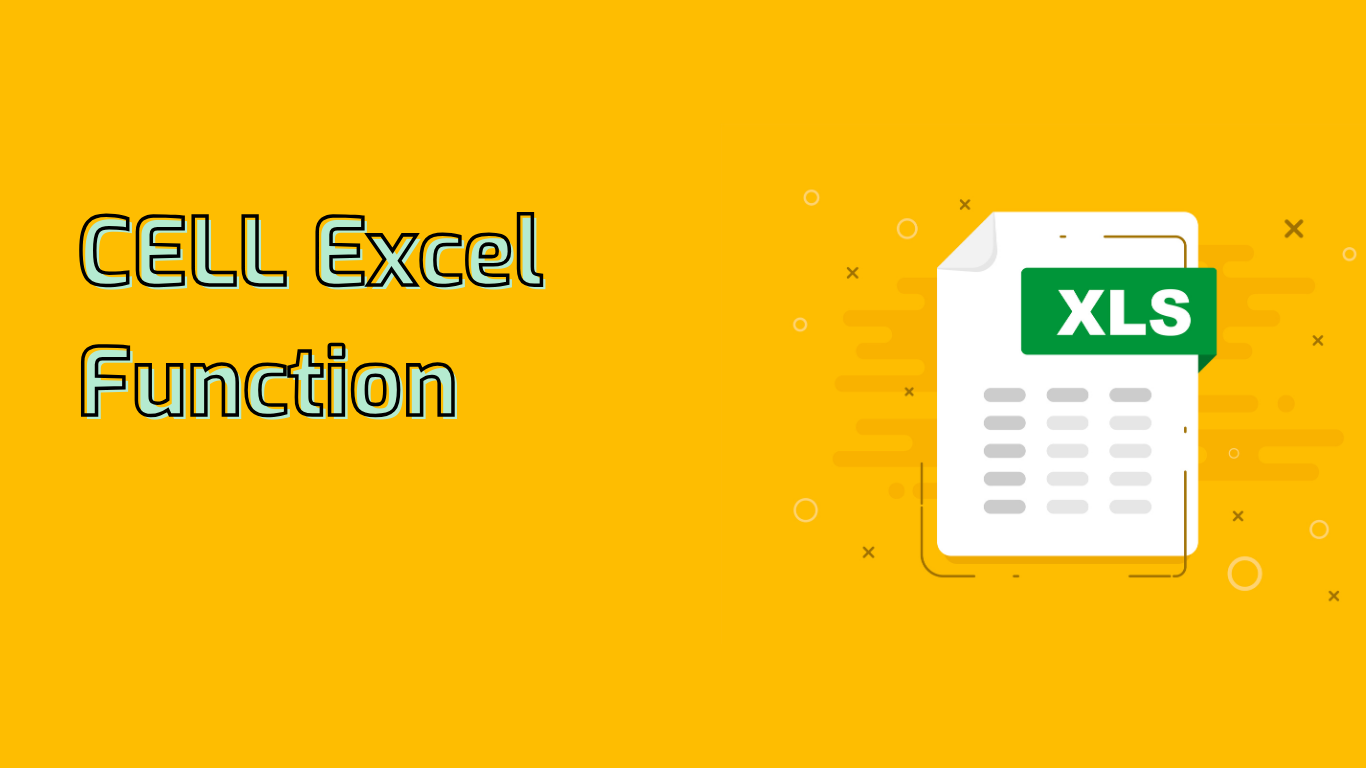
CELL Function in Excel: Retrieving Cell Information
The CELL function in Excel is a powerful tool for obtaining detailed information about cell formatting, location, or contents. It’s particularly useful for creating dynamic references, error checking, and custom reporting.
Syntax and Parameters
CELL(info_type, [reference])
- info_type: A text value specifying the type of cell information you want (e.g., “address”, “col”, “contents”).
- reference: (Optional) The cell you want information about. If omitted, it uses the last changed cell.
Common Use Cases
- Retrieve Cell Address:
=CELL("address", A1) - Determine Cell Content Type:
=CELL("type", A1) - Get Column Number:
=CELL("col", A1) - Retrieve Row Number:
=CELL("row", A1) - Check Cell Format:
=CELL("format", A1) - Get File Name and Path:
=CELL("filename", A1)
Solving Common Issues
The CELL function can help with:
- Identifying cell information for dynamic references
- Error checking by providing data type information
- Conditional formatting based on cell properties
- Data validation to ensure criteria are met
- Custom reporting by extracting specific cell information
Compatibility
The CELL function is supported in Excel versions from 2007 to the latest Microsoft 365 release.
Potential Challenges
- Complex syntax requiring understanding of various info_type options
- Volatile function that recalculates frequently, potentially impacting performance
- Locale sensitivity, especially for date and time formats
Despite these challenges, mastering the CELL function can significantly enhance your Excel skills, enabling more dynamic and informative spreadsheets.
Leave a Reply